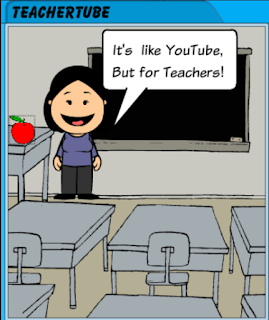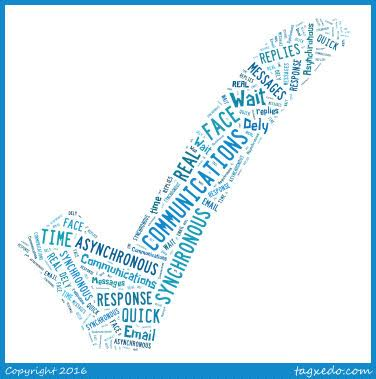Chapter Nine of the text book brings a wide variety of multimedia technologies that can be used in the classroom. One piece of technology that caught my eye was the use of digital projectors. I have seen teachers use these all throughout my schooling; I have never seen a teacher not use them. A digital projector displays material from a computer screen, and also displays the same material on a large screen or a whiteboard. I find this incredibly useful. With a digital projector, everybody can see the material being presented, and it it's presented on a whiteboard, the teacher can write on the whiteboard and make it appear as if he or she is writing on the material being presented. In an article entitled 50 Ways to Use a Projector in the Classroom, the author introduces many different ways to use a projector.
This chapter also introduced me to a website called TeacherTube. Like YouTube, TeacherTube is a site where videos can be shared. However, the videos shared on TeacherTube are all academic videos that can be used in the classroom. Instead of having to search through many non-academic pages on YouTube, a teacher can quickly find any academic video he or she is looking for, through TeacherTube.
Resources:
50 Ways to Use a Projector in the Classroom. (2008, November 19). Retrieved October 23, 2016, from
http://langwitches.org/blog/2008/11/19/50-ways-to-use-a-projector-in-the-classroom/
Garcia, V. (2016, October 23). Teacher Tube.
How to Make a Pop-Up Alphabet Book for Children. (2011, February 11). Retrieved October 23, 2016,
from YouTube website: https://www.youtube.com/watch?v=Ji0lKtjA7Vk
Maloy, R., O'Loughlin, R., Edwards, S., & Woolf, B. (2013). Transforming Learning with New Technologies. 2nd Edition. Boston, MA: Pearson Education Inc.